Order Collections
Overview
The Order Collections feature lets you change the order of your content on your Bible App in-app Page. This makes it easier for the Community to find Plans and videos related to their needs. You can sort collections using drag-and-drop or up/down buttons and view content based on the selected language.
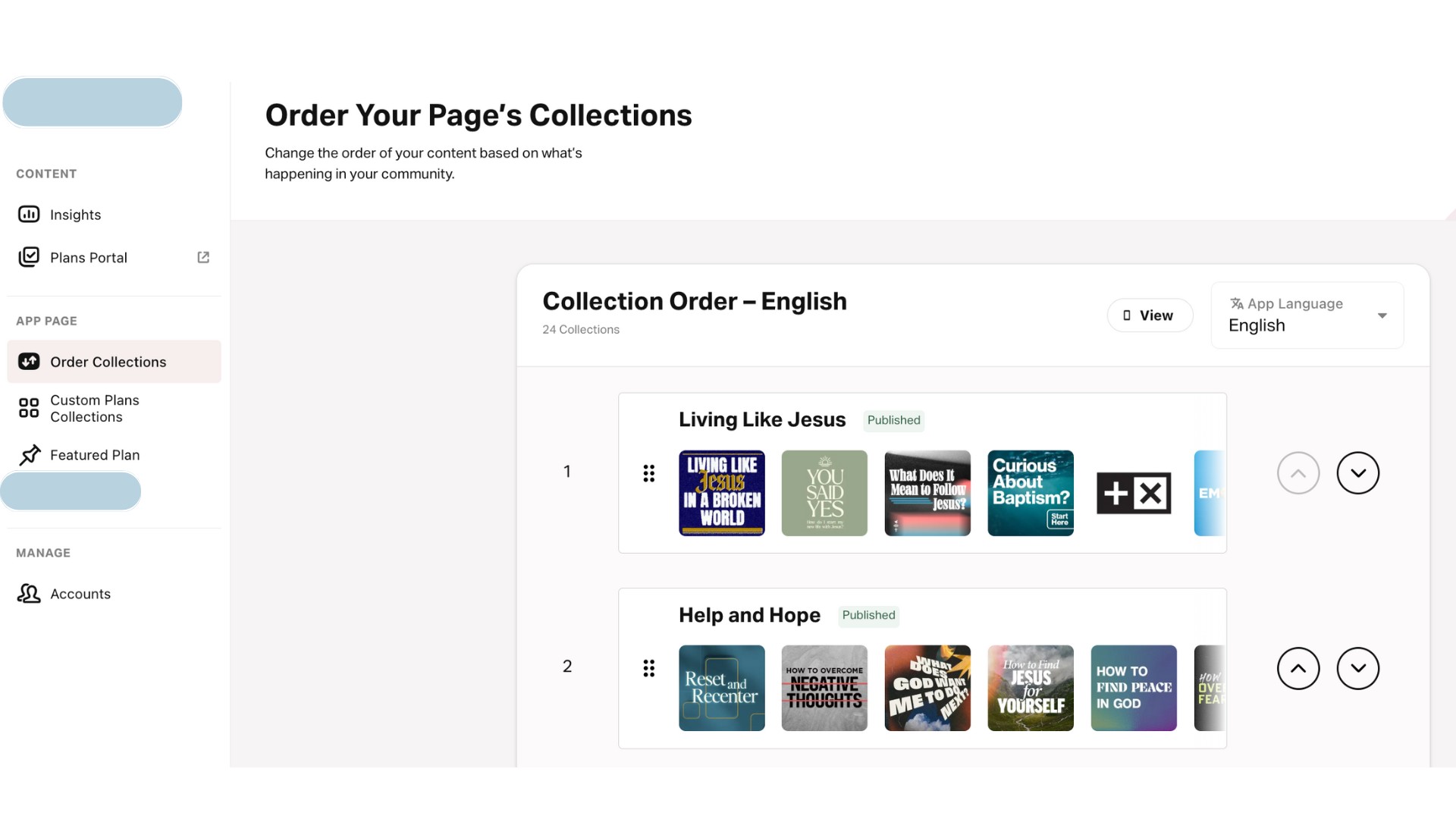
How to Reorder Collections
- Tap the Order Collections tab.
- Select Language:
- Top Right: Tap the Language dropdown menu.
- Choose your desired language from the list. The dropdown menu includes all languages for which you have content (Plans, teaching clips, and videos).
Plans will show on your Bible App in-app Page based on the app's Plan language setting. Videos will be shown based on the app's Bible language setting. - Reorder Collections:
- Drag-and-Drop: Tap and hold the collection handle, then drag it to the desired position.
- Up/Down Buttons: Use the arrows on the right to move collections up or down.
- Tap Save and Publish to apply changes or Cancel to discard. Saved changes will be live in about a minute.
- Tap View for a representation of what your audience would be seeing on their phones.