Marketing Your Event
Create Your Event Link
- Find out how to create an event here.
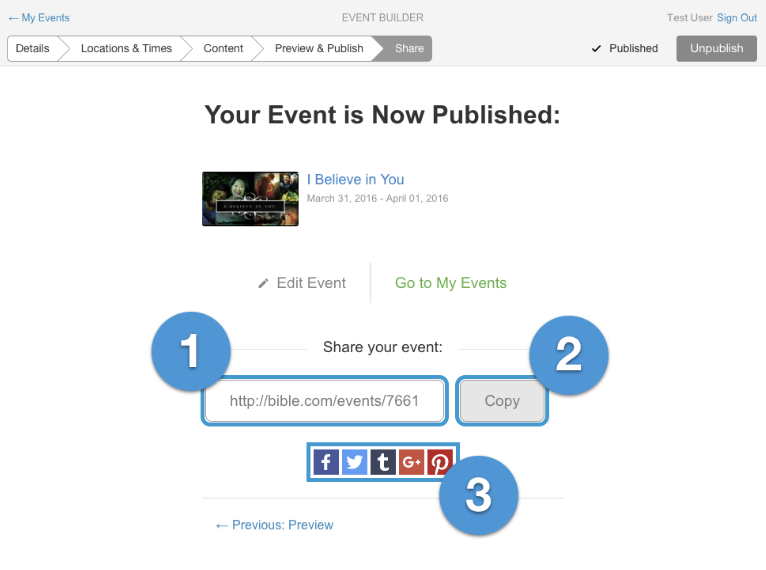
Once you’ve finished setting up your Event and you click Publish, you’re ready to start spreading the word about it. Event Builder makes it easy:
Your Event Link
This is the link that you’ll share to help people find your Event. If they click the link and they have the Bible App installed your Event will open inside the app. If they don’t, it’ll open their browser to your Event on Bible.com.
Copy Button
Click the Copy button to copy your Event link to your clipboard. Event Builder will tell you it’s on your clipboard. Then, you can paste it into other programs on your computer (like ProPresenter, Word, Notepad, etc.).
Social Media Buttons
These buttons let you share your Event link directly to your social media networks. Click the one you want and Event Builder pops up a window with instructions for sharing.
Market Your Event
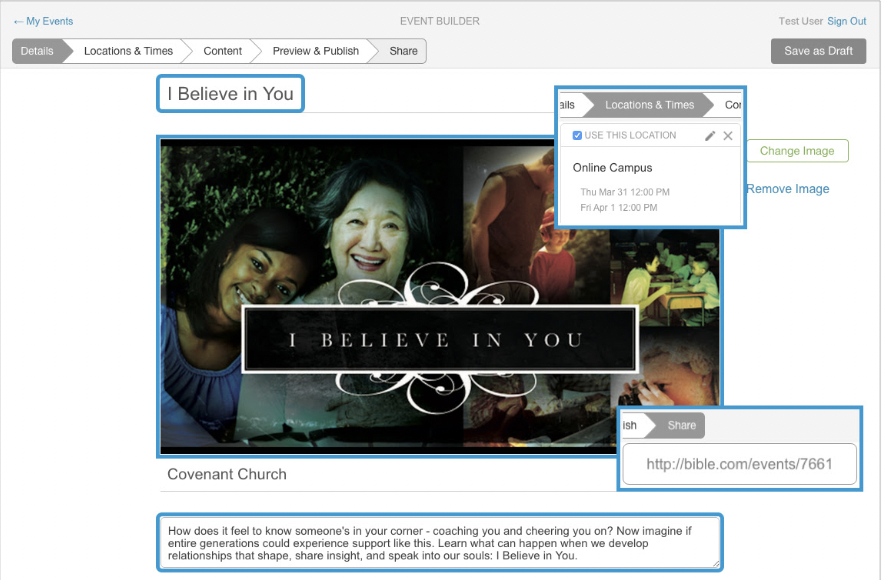
Once you know what you want to say, you can start sharing your Event in all the channels you use to communicate with your audiences:
- Stage announcements (tell attendees how using Events benefits them: note-taking, sharing, saving Events, etc.).
- Slides on your auditorium screen before and after services.
- On your social media (Facebook, Twitter, Instagram).
- (Short) emails to your subscriber list.
- Printed invite cards that attendees can take with them.
- Flyers in high-traffic areas (hallways, restroom stall doors, etc.).
- Lobby kiosks.
- Church newsletters or bulletins (if applicable).
You can find a link to use on all your social media, in your email messages, and even on-screen during your service or event. Once you have your Event planned and ready to share, you can access the link. When someone with the Bible App visits your link your Event opens directly inside the App. If they don’t have the Bible App, they’ll see your Event at Bible.com, with options to get the app if they want it.
Windows web users will be able to add notes, save, share events, and share modules through the event link that’s shared.
To have all features, users need to be signed in to their account on the website (www.bible.com) before they open the Event URL.