Guided Scripture & Teaching Clips Guidelines
Teaching Clips on the Bible App are short, easy-to-understand videos that highlight and explain a verse or passage in the Bible.
If you’ve watched a Teaching Clip in the app, there’s a high chance you’ve seen it as part of our Guided Scripture feature in Daily Refresh. But there are so many more ways Teaching Clips can appear in the Bible App!
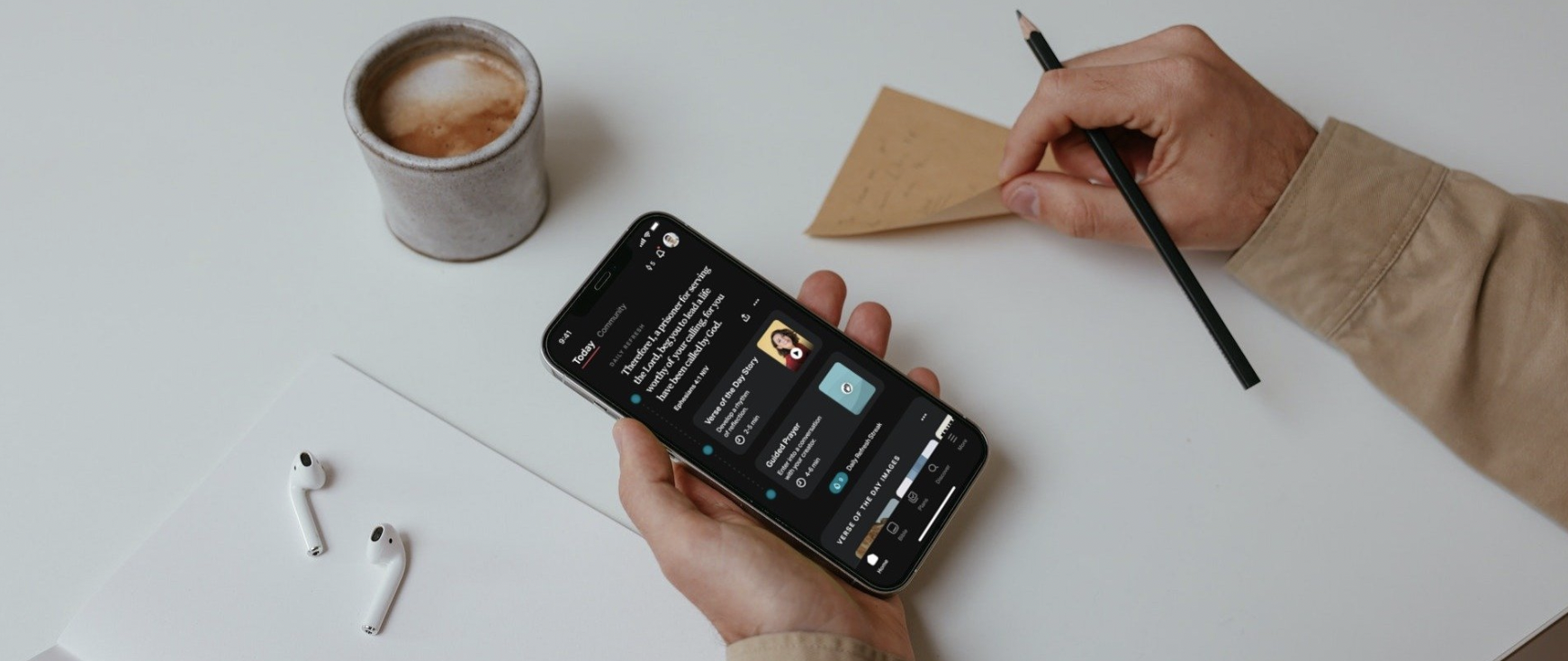
We want to steward our community well by offering high-quality, engaging, biblical content that encourages building strong Bible habits.
If you’re interested in producing Teaching Clips or having your videos considered for use in Guided Scripture, you’ll need to adhere to a few important sets of guidelines.
Video Content Guidelines
Our Mission: YouVersion exists to encourage and challenge people to seek intimacy with God every day.
To that end, your Teaching Clip should:
- Be warm, friendly, and helpful. Remember that intimacy with God is the goal.
- Appeal to a global audience. Our platform serves users around the world, so avoid phrases or illustrations unique to your country or region.
- Make no attempt to promote a brand, agenda, or political position. Teaching clips will not aim to provoke fear, instigate harm, or boost a profile. This includes promoting book or album sales, regional events, or other opportunities.
- Keep the spotlight on the core, essential biblical principles in the verse. Your teaching should be based in Scripture and aim to inspire, encourage, and empower people while breaking down barriers to relationship with Jesus.
Content Structure
To help you get started, here is an example of how to structure your content:
- Skip the intro. There’s no need to introduce yourself or your ministry in your video—the best place for a biography or ministry description is on your YouVersion Connect page, which users are able to access by tapping the icon on your clip. Make sure to keep your YouVersion Connect page updated with your most recent information and newest content.
- Lead with a hook. Ask a question, tell a story, or start with the verse itself.
- State the verse. Read the reference and passage in your preferred translation.
- Unpack the verse. What are your thoughts on what the verse says? This is a great place to add historical context or a personal story to illustrate the verse in action.
- Offer clear next steps. Lead the viewer to move forward in their faith. This could be a call to action or a call to reflection. This step should be clear but broad since you will reach people at different points in their faith journey.
Clips that stick to this structure work great, but in addition to the structure above, you could also:
Video Quality Guidelines
- Use a quality camera or smartphone. If you use a smartphone, shoot in the highest resolution you can—1080p or better is preferred.
- Use a tripod or place your camera on a still, stable surface.
- Film in a vertical format, like Instagram or TikTok Stories. Frame yourself from the torso up:
- Film in front of a distraction-free background, and frame yourself from the torso up:
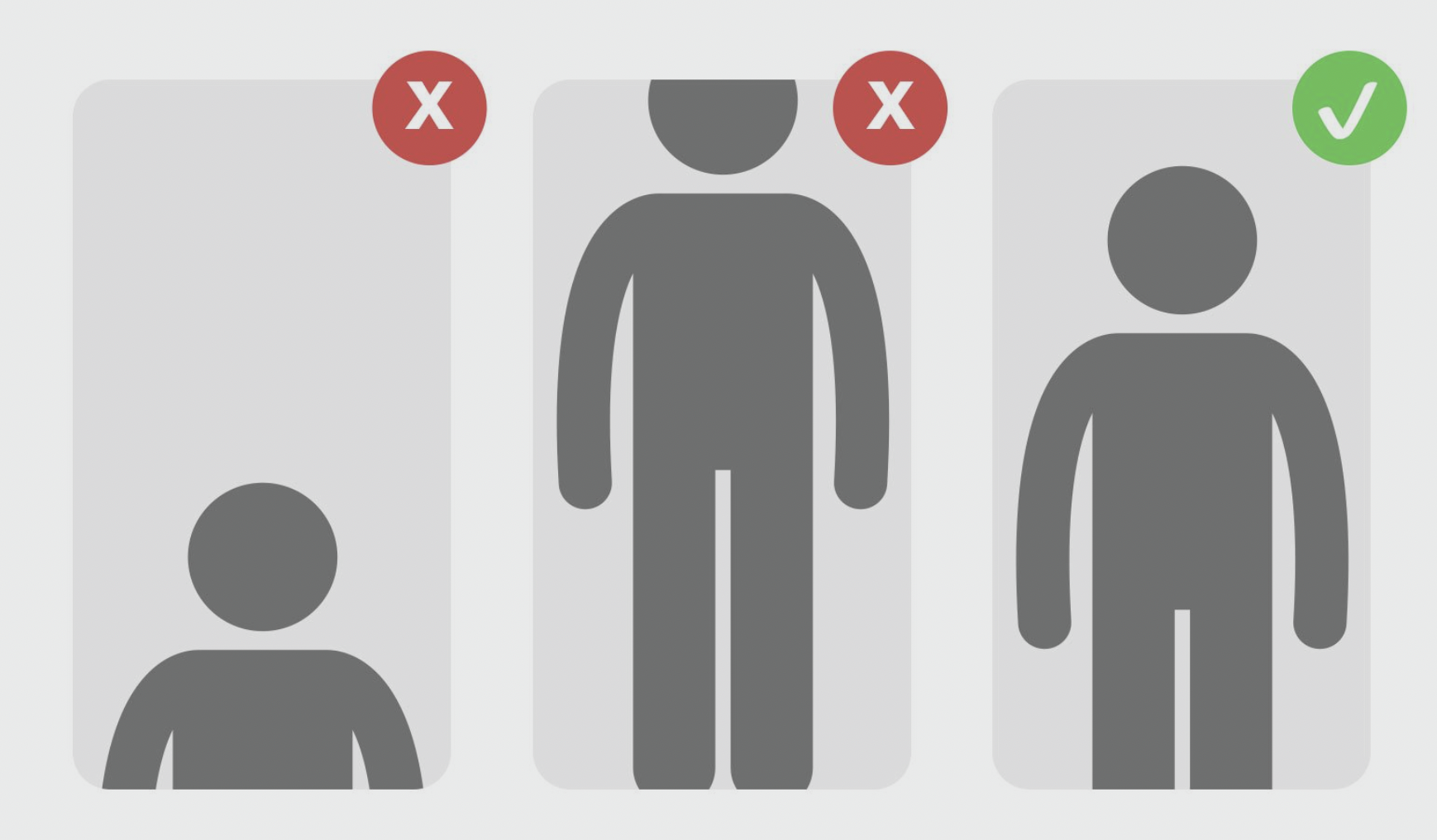
- Light yourself strategically using natural light or soft lamps.
- Wear clothing that doesn’t have distracting elements, including:
- Text, brand names, or logos.
- Icons or symbols, like awareness ribbons or flag pins.
- High contrast colors or complex patterns, like camouflage.
- Potentially immodest clothing, especially low necklines.
- Memorize your content or use a teleprompter. You can refer to your Bible or Bible App to recite the verse, but try not to look down or away at notes off-screen.
- Aim for two minutes. Our data shows this is the best length to keep viewers watching your video from beginning to end.
- Record in a quiet space. Avoid background noise, environmental noise, and distracting sounds. Make sure to listen to your recording—you might hear things in the audio playback you didn’t hear when you were shooting.
- Don’t add background music or on-screen text to your video.
Ready To Submit?
Looking for another language? Submit in Spanish, Portuguese, or Afrikaans.