Adding/Removing People On Your Account
Inviting others to your YouVersion Connect account makes sure that they have access to manage your organization's information, view Insights, and more.
Invite a Person
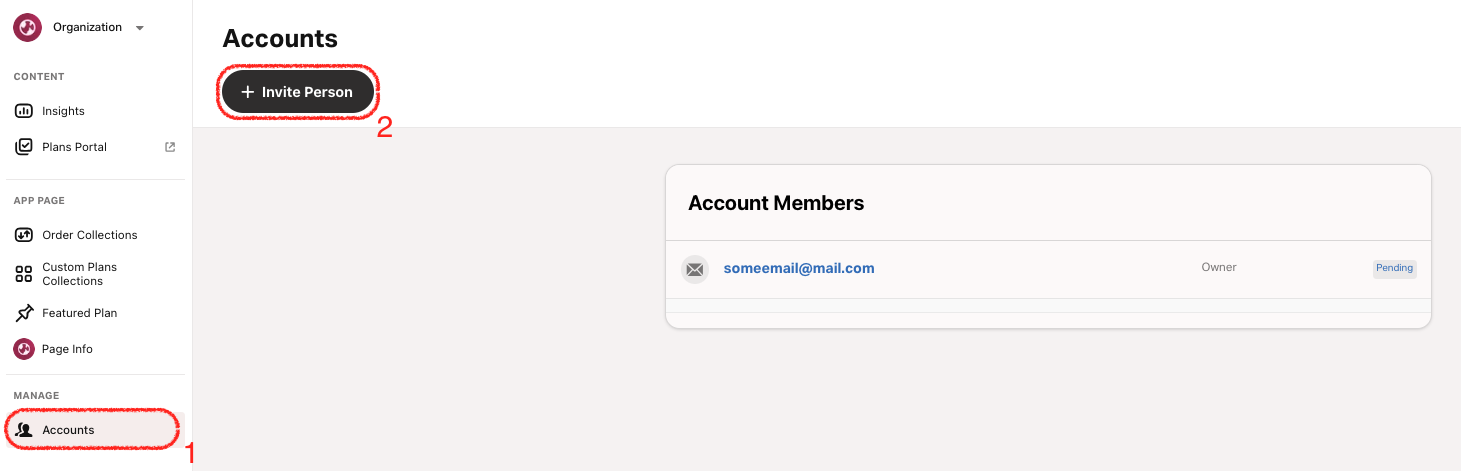
- Select the Accounts tab.
- Tap Invite Person.
- Enter their email address.
- Assign a role: See Understanding Roles for more details on each role type.
Once a person is invited, they'll need to accept via email and log in with a YouVersion account before they can access their YouVersion Connect account. After 7 days, the invite link will expire and will need to be resent.
If an invite needs to be resent, you will need to remove them, and send them a new invitation.
Remove a Person
- Select the Accounts tab.
- Select the person you wish to remove.
- Bottom: Select Remove User.
- Confirm to delete the person. This will immediately remove their account.
Your Organization must have at least one user with the owner role. If you do find that you no longer need your account, you can reach out to our Support Team.