Export Plan Data
Overview
You can export and download data about your organization's Plans. You'll be able to search for specific Plan data, compare Plans, and customize the timeframe around the data that you want to see.
Note: You can only export your Plan data, not data from YouVersion Trends.
How To Export Plan Data:
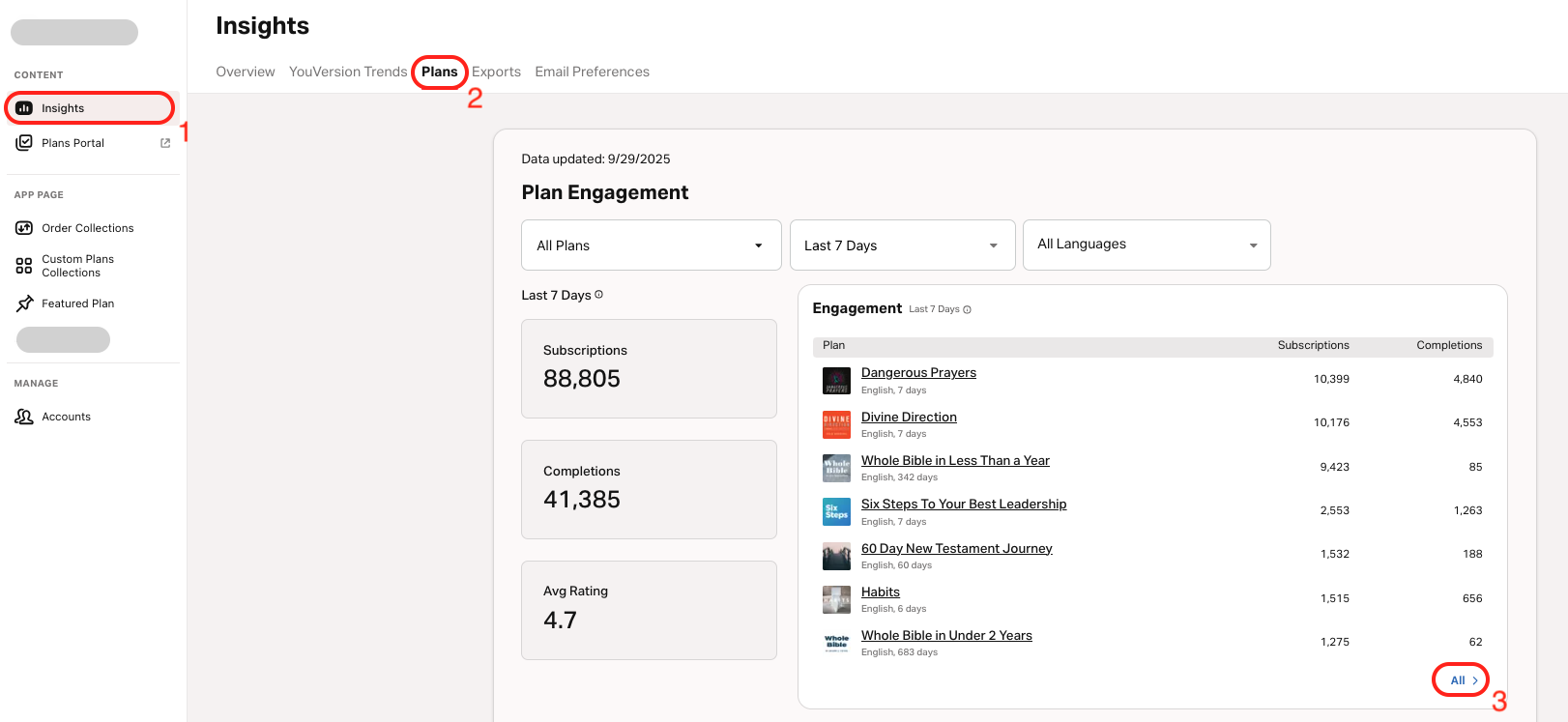
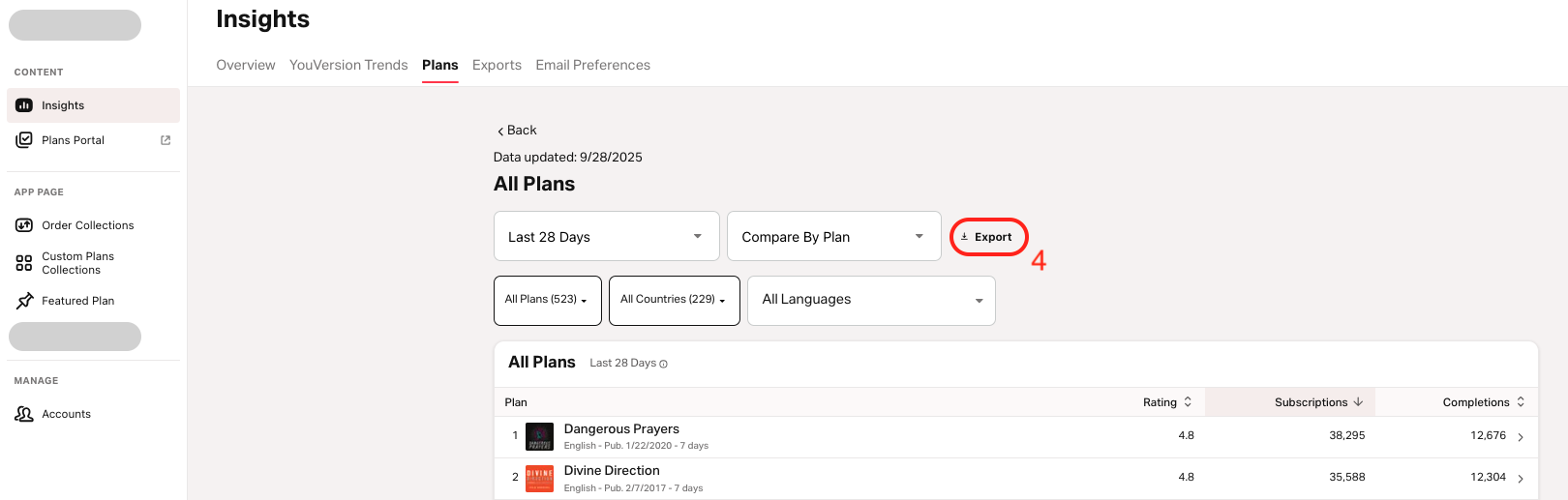
- Log into YouVersion Connect.
- Tap on the Insights tab on the left side.
- Select Plans on the top menu.
- Scroll down under Engagement, and select All (in the bottom right corner).
- Tap on the date picker to specify the date range.
- Specify whether you want the exported data to be compared by Plan, Country, or Language.
- Tap on Export and confirm the export.
- Choose where to save the file on your device.