Church: Add Schedule
This page will show you how to add the schedule of service times for your Church campus(es).
Add Schedule for Main Church
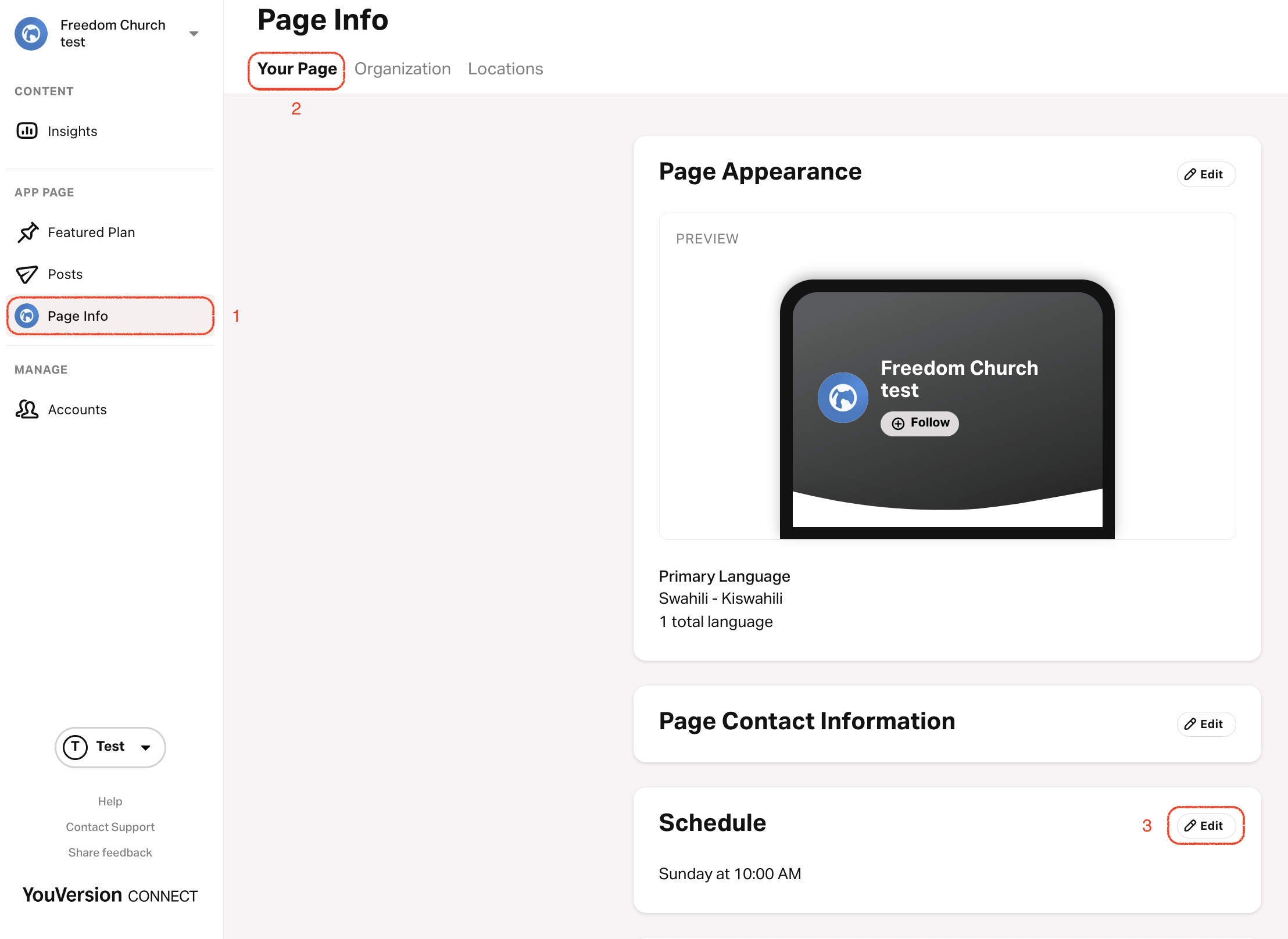
- Go to connect.youversion.com.
- Sign in to your YouVersion account if you aren’t already signed in.
- Select the Page Info tab.
- Select the Your Page tab.
- Select the pencil icon in the top right corner of the Schedule section.
- Choose the day to start the week.
Service times will appear based on your selected "Start Week On" day. For example, if you say your week starts on Wednesday, then any services on Wednesday will appear at the top of the list.
- Enter the Schedule start time, day, and a custom description. Add multiple times if needed.
- Click Save at the bottom of the page to apply any changes.
Add Schedule for Church Campuses
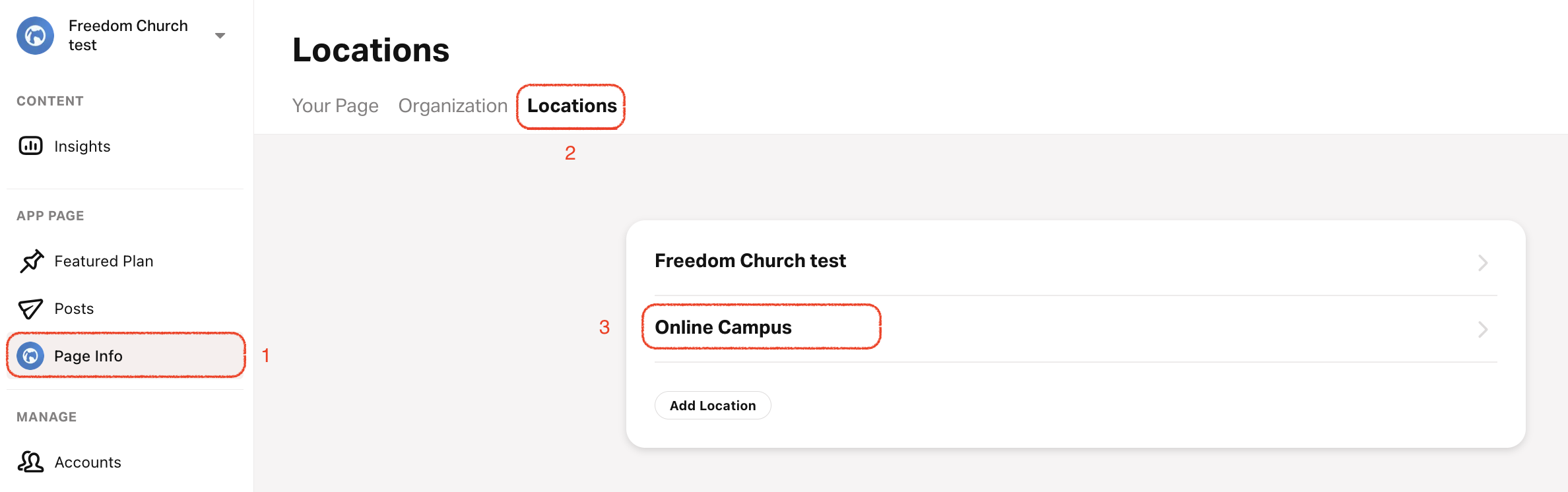
- Go to connect.youversion.com.
- Sign in to your YouVersion account if you aren’t already signed in.
- Select the Page Info tab.
- Select Locations on the top menu.
- Select the location that needs a Schedule.
- Select Add Schedule.
- Choose the day to start the week.
- Enter the Schedule start time, day, and a custom description. Add multiple times if needed.
- Select Save.
Schedules are specific to each Location, so you'll need to update each Location with updated Service times.