Edit/Remove Church Location
Including your church's location on your Page is a great way for people to know where you are located. It’ll allow people to search for "Churches Near Me" and discover your church if they are close by.
You won’t be able to edit your church’s name. If you wish to make this change, please reach out to our Support Team.
For Multi-Site Church
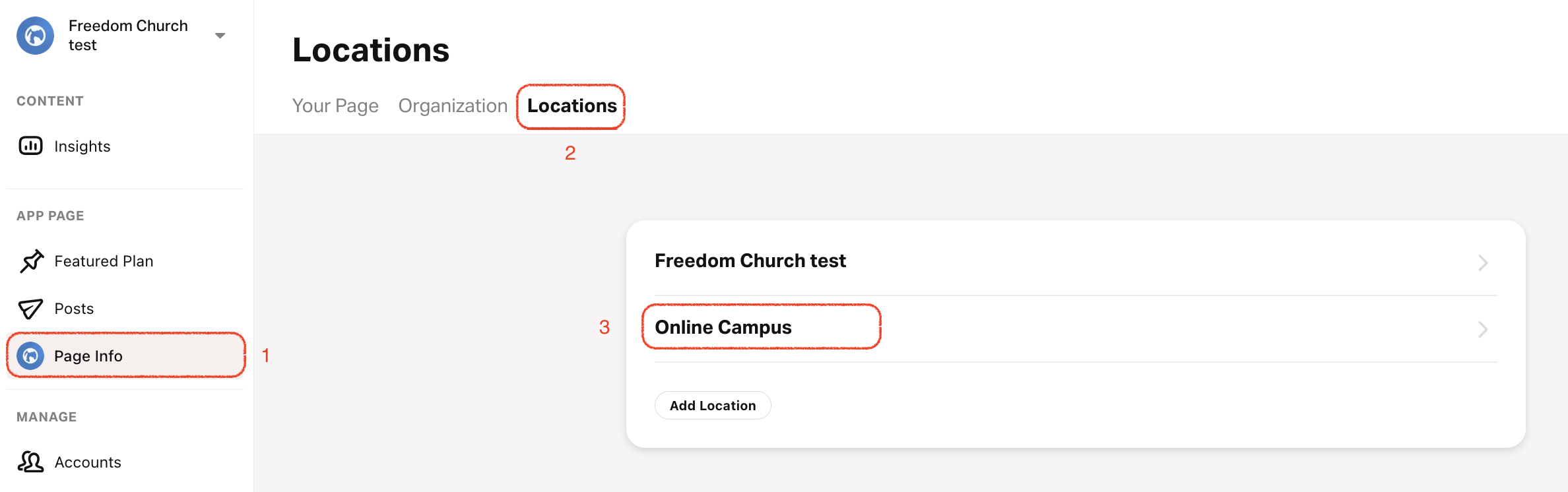
- Select the Page Info tab.
- Select Locations on the top menu.
- Select the location you want to edit.
- Select the pencil icon in the top right corner of the Page Appearance, Page Contact Information, or Schedule sections to make edits.
- Description (max 500 characters). Write a description of your Church to connect with your audience.
- Website. A valid church website. If you don’t have a valid website, you can provide an alternate resource, like a social media page. Learn more here.
- Logo. Select the Change button, locate, and select your Church logo. The recommended size is 1024px by 1024px.
- Background Color. Choose one of the following methods to update the background color:
- Use the Color Picker Tool: Tap the color button to open the tool and select a color.
- Manually Enter the Color Code: Tap the Background Color field and type the desired hexadecimal color code (e.g., #023833).
- Select the Save button at the bottom of the page to save any changes you make.
Remove Church Location
Only Owners can delete a Location.
- Select the Profile tab.
- Select Locations on the top menu.
- Select the location you want to delete.
- Scroll to the bottom and select Delete Location.
The last location remaining in your account will not be removable.