How to Schedule a Post
Discover how to create and schedule Posts to your Church members in advance.
How To Schedule A Post
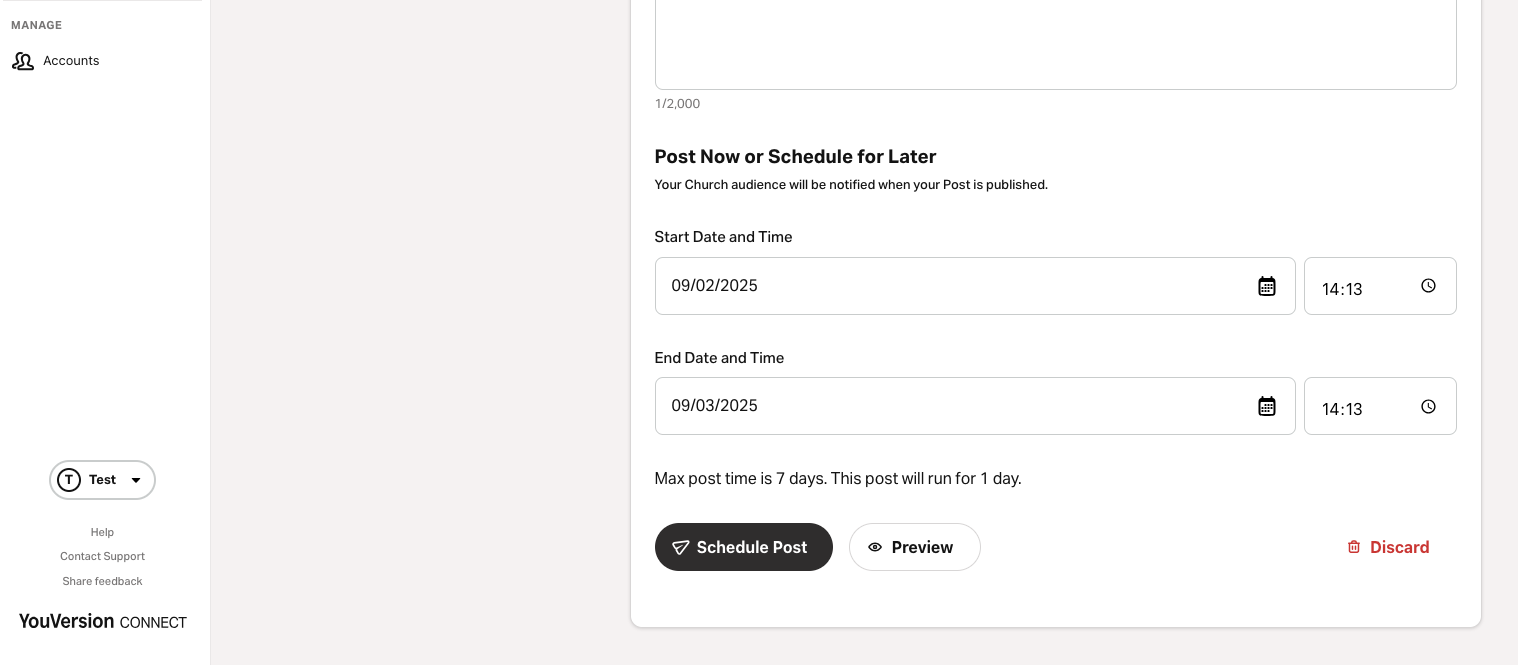
- Sign in to YouVersion Connect if you aren’t already.
- Tap on the Posts tab.
- If you have more than one church location, choose whether you want to make a Post for one location or all of them.
- Tap Create Post.
- Enter the title and content of the Post.
- Choose a start and end date and time (up to 7 days from the start date).
- Select Schedule Post. Confirm by selecting Schedule Post to have the Post automatically published at the scheduled time.
- Once published, the Post will:
- Appear on your Page at the scheduled start time.
- Remain visible until the end date & time, unless it is replaced or archived.
- Send only one push notification when it first goes live.