Bible Publisher: Feature a Plan on Your Organization Page
The Featured Plan highlights a recently published or seasonally relevant Plan. It isolates the Plan from the other content, making it easier for members of the YouVersion Community who follow your Page to find it in the App.
How To Add a Featured Plan
Only one Featured Plan can be added at a time. If you already have a Plan featured, you’ll need to choose to replace the Plan with a new one.
Only people with the Owner or Editor role can add, edit, or remove Featured Plans.
Only people with the Owner or Editor role can add, edit, or remove Featured Plans.
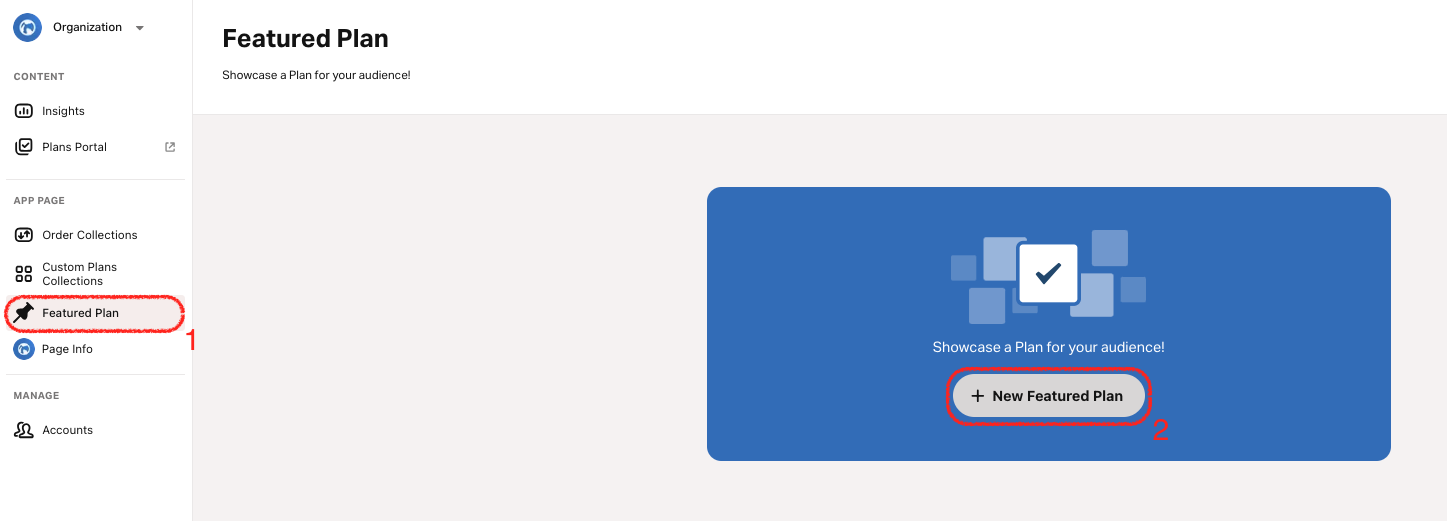
- Go to the Featured Plan tab.
- If your organization supports more than one language, select a language using the Language dropdown.You can feature a different Plan for each supported language.
- Select Browse Plans.
- Search: Use the search bar to find Plans by title or keyword. Results appear as you type.
- Topics: Topical buttons appear at the top in the selected language.
- Your Plans: If you’ve published Plans, they’ll appear under Your Plans.
- Select Add beside the Plan you want to feature.Select Change Plan to pick a different Plan.
- (Optional) Select Add End Date if you don’t want the Plan to stay up indefinitely.If enabled, the end date defaults to 14 days, but you can set a different date.
- Select Feature Plan and Publish to confirm.To discard a Plan instead, select Discard, then select Discard again to confirm.
Starting Featured Plans
Featured Plans can be started as a Private Plan or a Plan with Friends just like other non-featured Plans. This is a recommended Plan that someone should start and won’t automatically start for anyone.