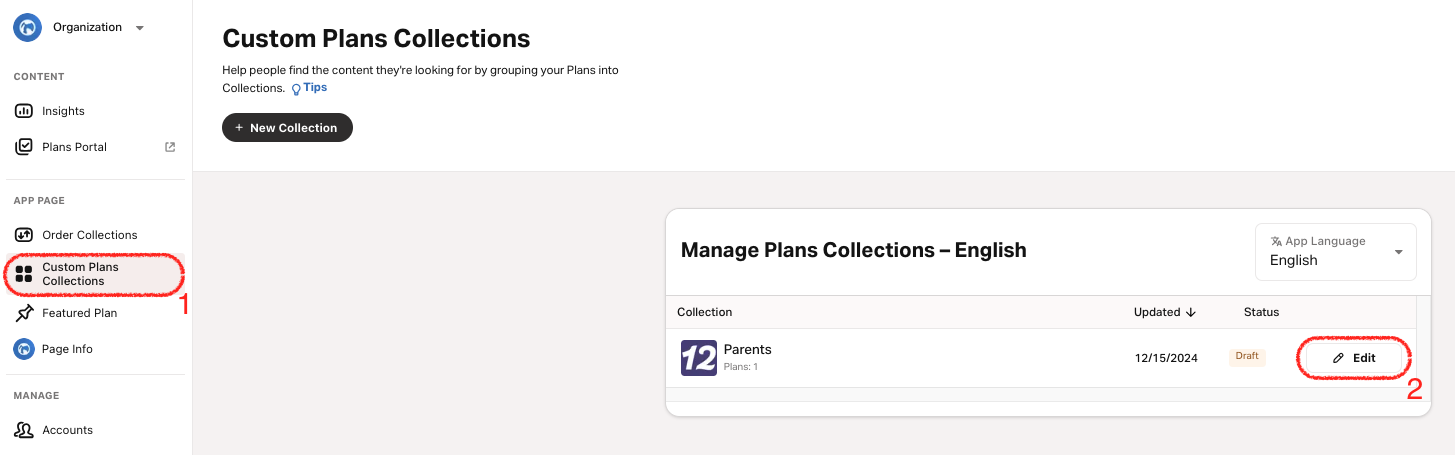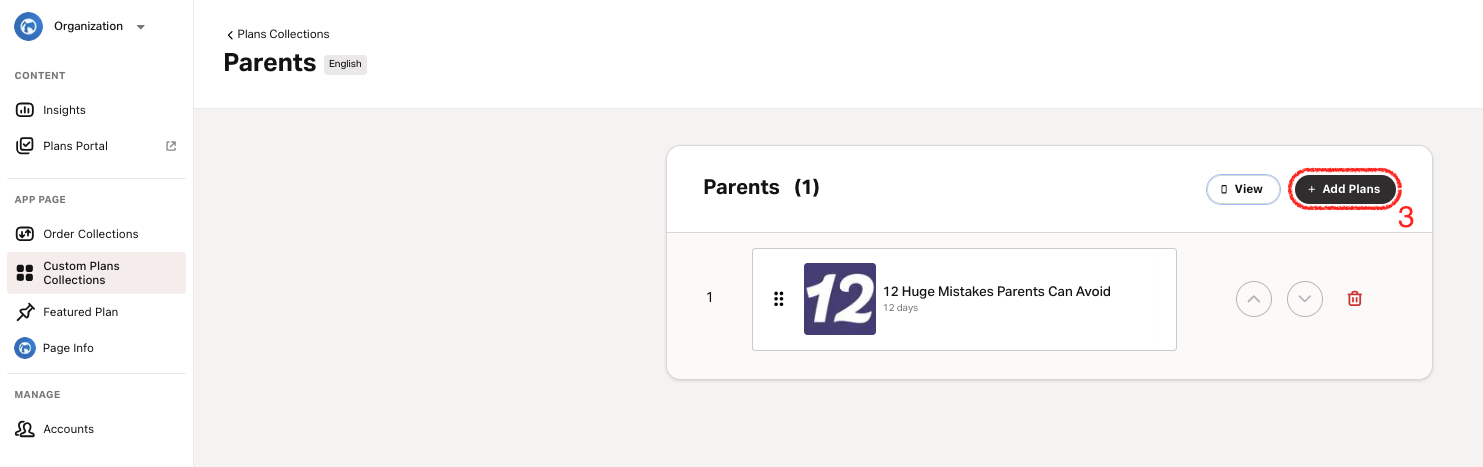Edit Plans in a Collection
 Updated 2 days ago
by
Zizoh Anto
Updated 2 days ago
by
Zizoh Anto
How To Edit Plans In A Custom Collection
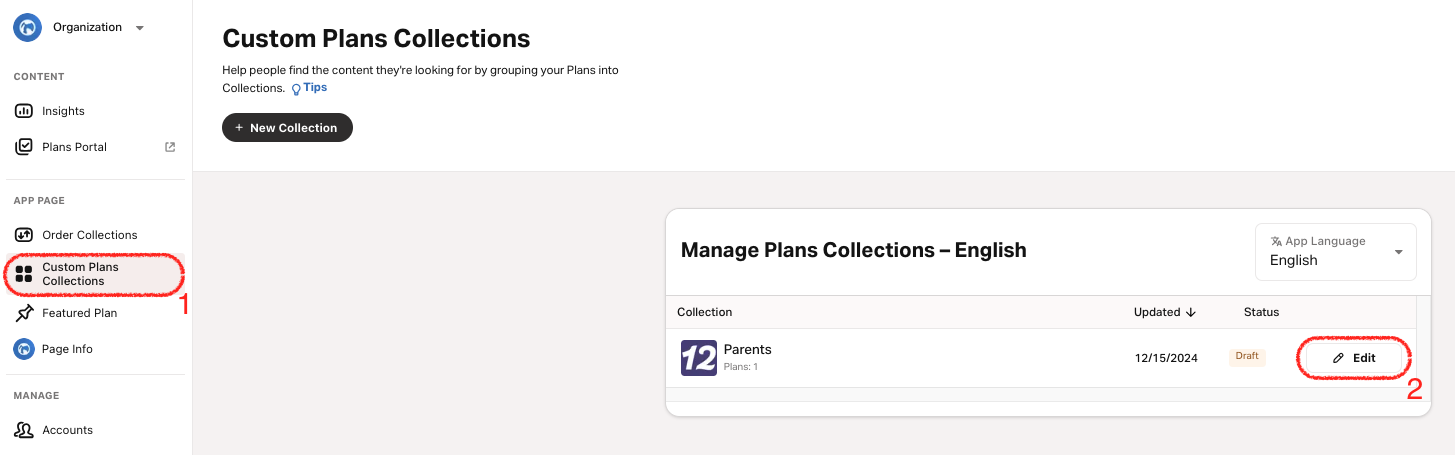
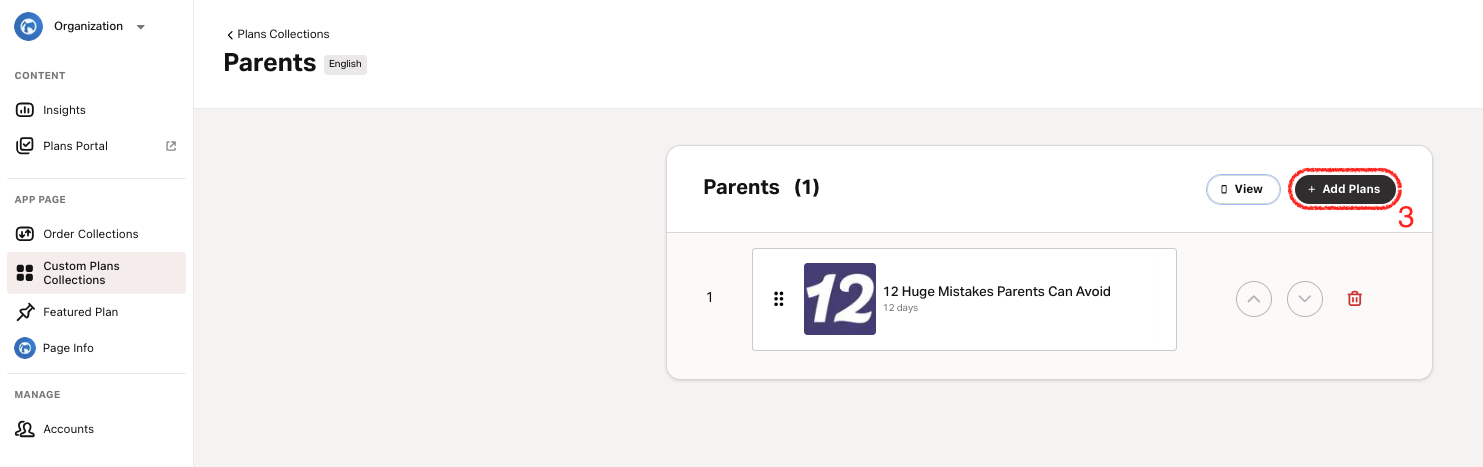
- Select the Custom Plans Collections tab.
- Select Language:
- Top Right: tap the Language dropdown menu.
- Choose your desired language from the list. The dropdown menu includes all languages for which you have a Plan.
Collections will show on your in-app Page based on the App’s Plan language setting.
- Select the Edit button on the Collection for which you want to add Plans.
- Top right: tap Add Plans.
- Select one or more Plans from the list or search for Plans.
- Tap Add or Cancel.
- Reorder Plans:
- Drag-and-Drop: tap and hold the Plan handle, then drag it to the desired position.
- Up/Down Buttons: use the arrows on the right to move Plans up or down.
- The changes are applied and saved as a draft. The Collection won’t be visible on your in-app Page until you publish it.
- Tap Publish, then tap Publish Now to publish immediately or Publish Later to publish the Collection later.
Learn more about the different Publish Statuses
here.