Church: Page Appearance - Add/Remove Secondary Language
Learn how to add and remove the languages you want members of the YouVersion Community to use to discover your organization. Any member who sets their Bible App to one of these languages will be able to find your organization when they search for it.
Add Secondary Language
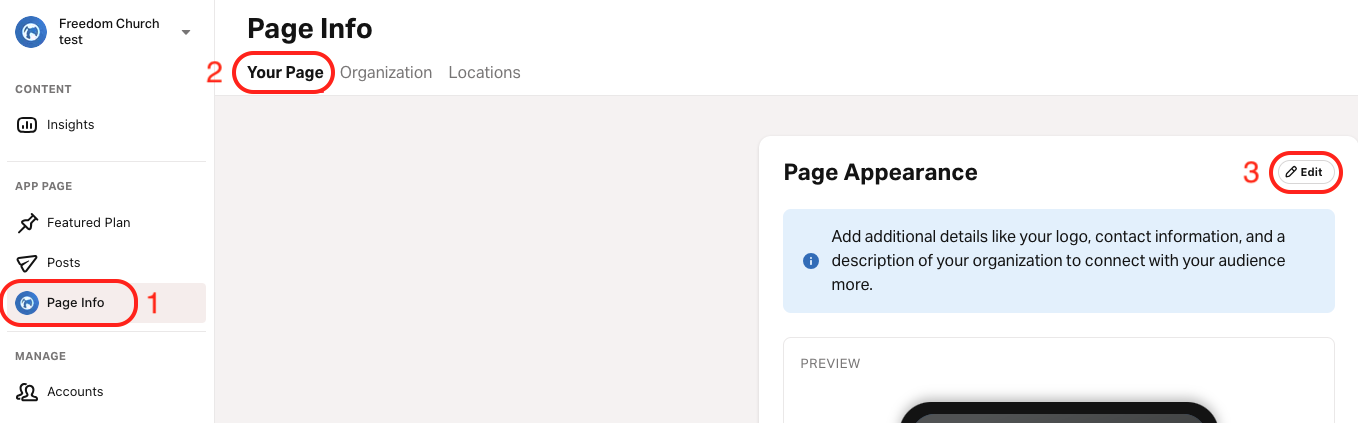
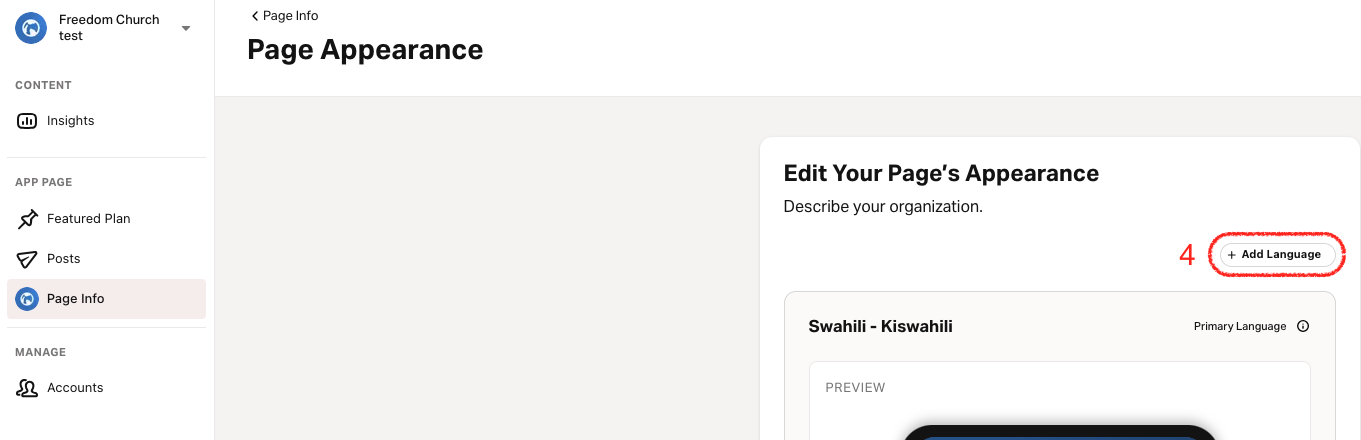
- Select the Page Info tab.
- Select the Your Page tab.
- Select Add Language.
- Select a language from the list.If you don’t see your language in the list, it may not be supported yet. You can follow these steps to submit a request for your language.
- Enter the required information.
- Select the logo and background color.
Check the Use same as Primary Language boxes to use the same logo and background color as the Primary language. - Select Save.
Delete Secondary Language
The Primary Language can't be deleted. To change the Primary Language, please contact our Support Team.
- Select the Page Info tab.
- Select the Your Page tab.
- Select the Language dropdown button.
- Select the language you want to delete.
- Select Remove Language at the bottom.